⚙️Settings
Index
Options
Options -> Auto-Food/Drink -> Auto-Equip -> Auto-Destroy -> Vendor & Mailbox -> More...
Expert -> Delays -> Navigation -> Flight Sensitivity -> Safe Paths -> Group
Options
Auto Food/Drink
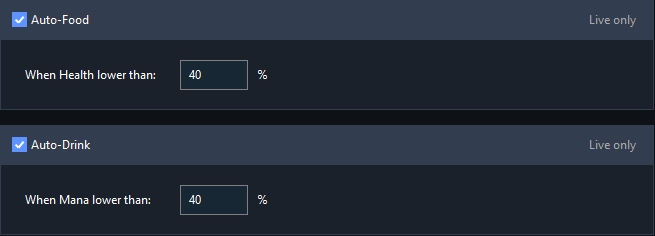
Food and Drink can also be defined manually in your own rotation.
If both are enabled/available, Food/Drink is always preferred from the rotation.
Auto-Equip

Auto-Destroy

Vendor & Mailbox

More...
Because settings change from time to time, further settings are not explained here. You can get information about the other settings via the tooltips, unless they are already self-explanatory.
Jack

Window -> Change the name of Jack's window to your desired name. -> Disable "Auto-Detect Game Window" to attach Jack via the "Plus" button (on the right to your "Start" button) to any window.
Further options for updating individual features.
Player Tracker
Expert
Delays
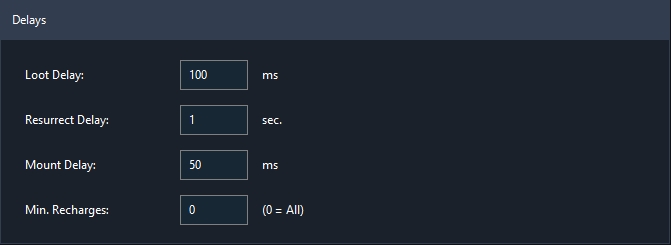
Loot Delay
Jack uses a "Fast Loot" function which speeds up the looting considerably. This time indicates the delay in ms between the loots.
Resurrect Delay
Specifies the delay in seconds until Jack releases the character after a death.
Mount Delay
Specifies the delay between the completed mount cast and the detection of whether it was successful.
Min. Recharges (Dragonriding)
Specifies the minimum number of recharges Jack should wait before he starts flying again.
Navigation
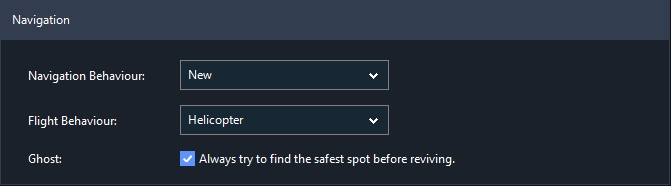
Navigation Behaviour
New
Different movement mechanisms are used for different situations.
Legacy
A proven movement mechanism is used for all situations.
Flight Behaviour
Helicopter
A proven flight mechanism with higher probability of reaching the target.
Smooth
Flies directly at the target on its vertical. (Looks more human, but is not as successful as "Helicopter").
Ghost
Jack will try to find a spot with as few enemies as possible and walk to it first before reviving.
Flight Sensitivity
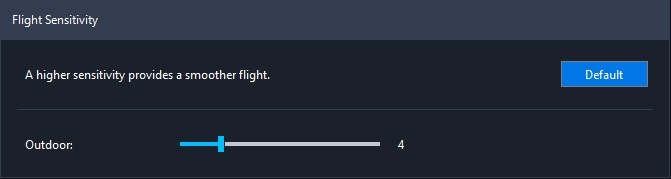
A higher sensitivity means a higher tollerance to reach the next waypoint. (Jack is not too precise with the height of the next waypoint if the sensitivity is too high).
Safe Paths
For events or reaching profiles, Jack uses paths with as few enemies as possible.
Height (Z-Axis)
Specifies the height difference between your character and the closest safe path found.
Group

If Jack is in a group, he will show you the role assignment when you click on "Start". Check the box to disable this option.
Last updated