Do Quest
Index
Create path with mouse
Click on "Start".
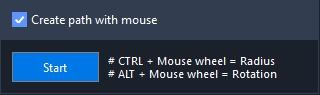
Target an NPC or an object until you see a green and white circle around it.
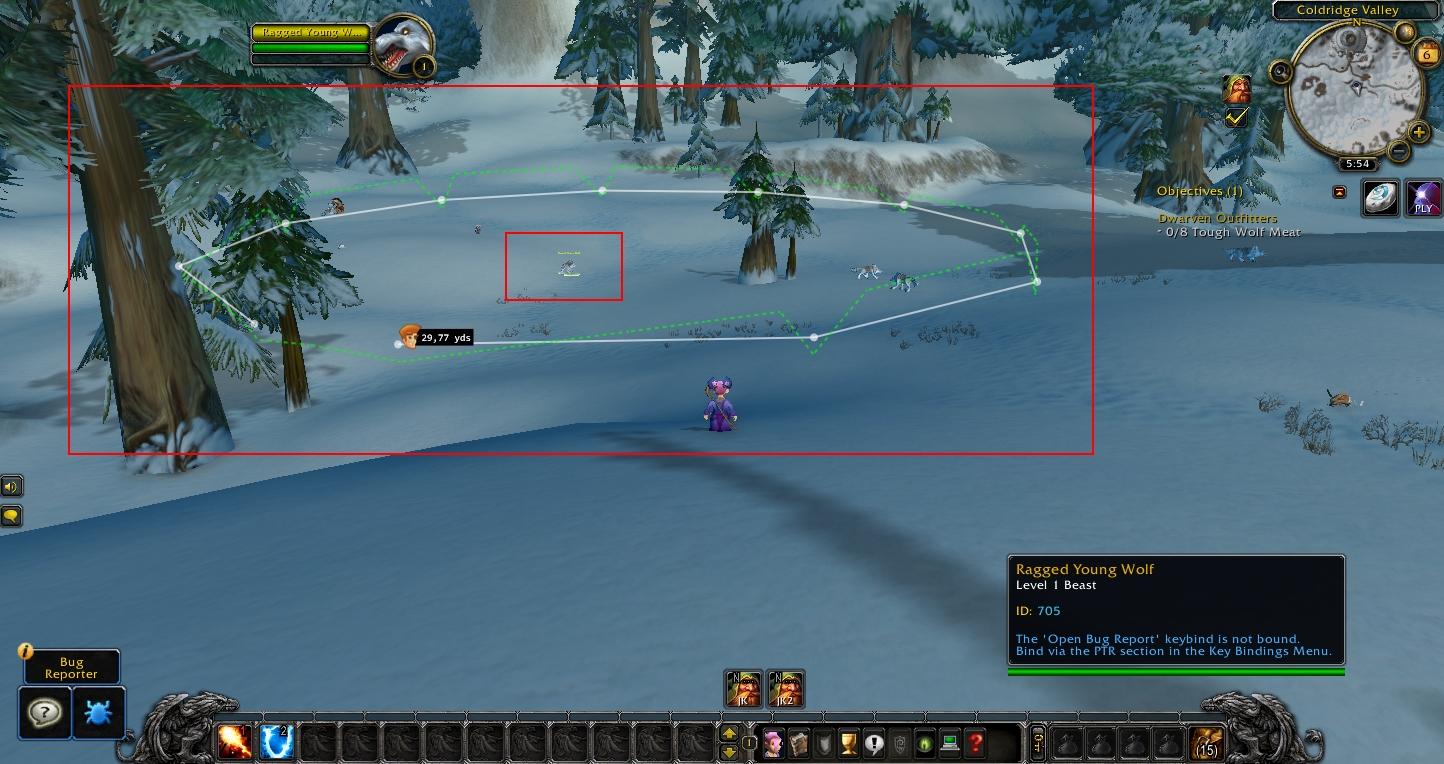
Press CTRL + mouse wheel up/down to enlarge/reduce the circle.
Click on "Stop" when you think the path is big enough.
Create own path
Specify the distance in yards at which Jack should automatically create a waypoint.
Click on "Start".
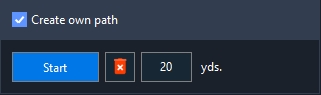
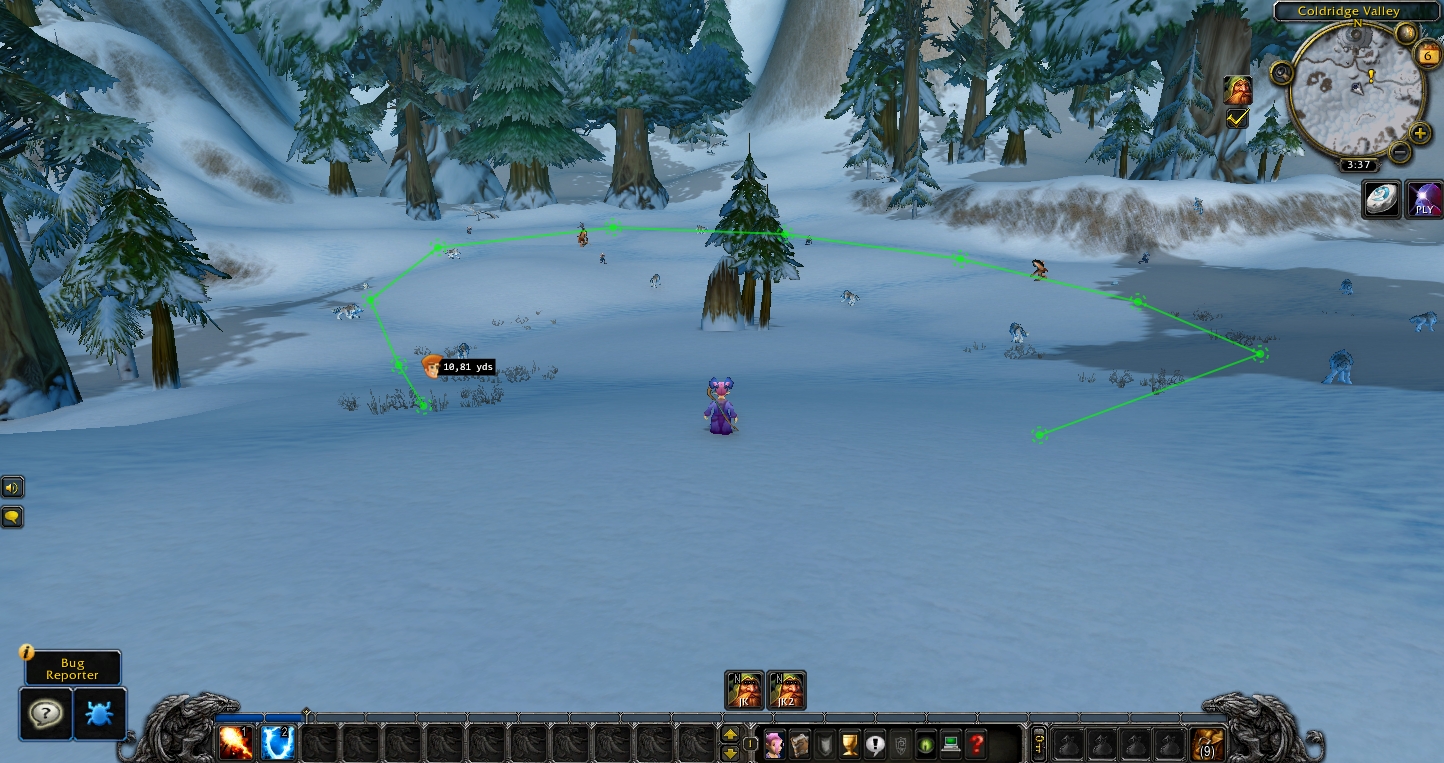
Click "Stop" when you are done creating the path.
Quests and/or commands to be completed
Select all the quests and commands you want to have completed from the drop-down list.
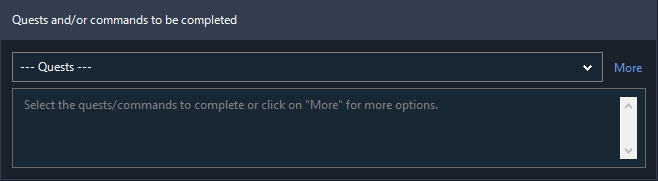
You can also combine one or multiple quests with custom commands or execute custom commands individually.
If you want to combine a quest for which you have to loot items from mobs, it is recommended to use the custom command "Collect items from mobs" instead of the quest itself.
If you only want to complete the quest without combining it with other quests, it is enough to select the quest via the selection field.
Fight
Select a target.
Click on "Add Target".
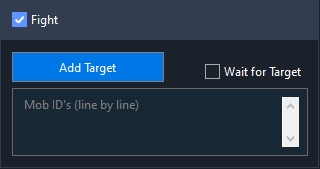
Collect (Gathering only)
Do not use this option if you want to collect items from mobs.
Use the "Fight" option instead (see above).
Add all game objects you want Jack to collect to your list using the selection field.
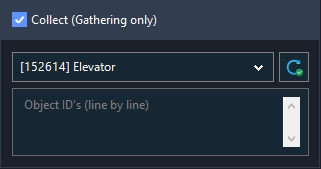
Interact and Interact Settings
Do not use this option if you want to interact with a single NPC or object.
Use the "Interact with" event instead. See here: Events -> Interact with.
Add one or more targets using the "Add Target" button.
Add one or more objects using the selection field.
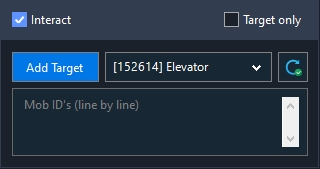
Enter the LUA commands to be executed on the target/object in the text field (line by line).
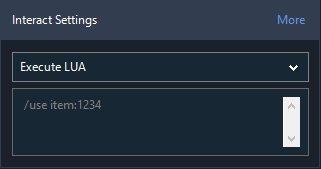
Click on "More" to see Jack's custom LUA commands.
Blackspots
Click on the "Add or Edit Black Spots" button to open the Blackspot menu.
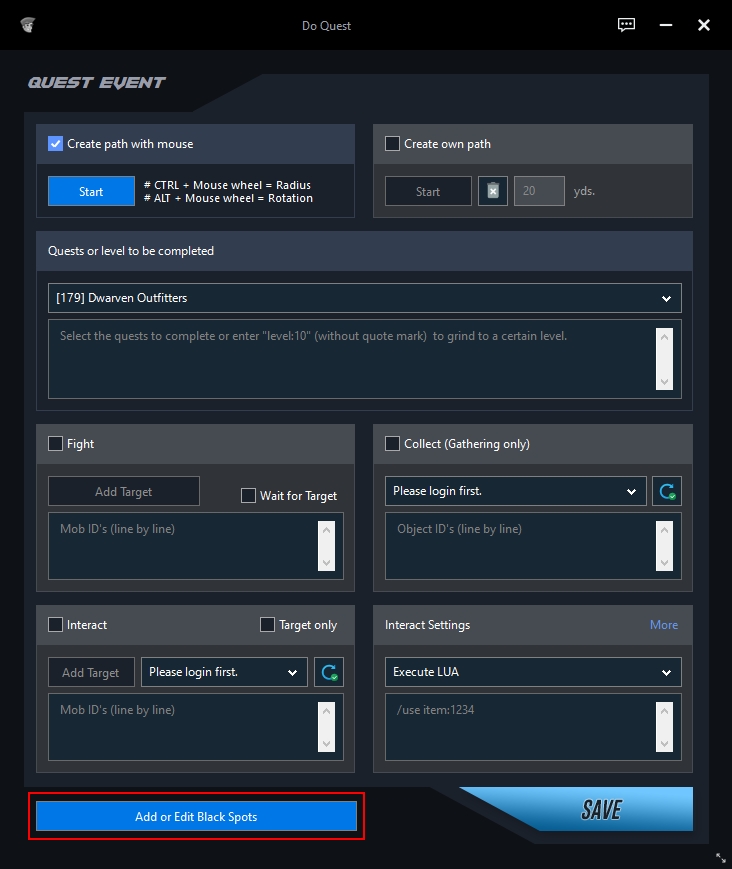
Click on "Start" to create a Blackspot.
Target an NPC or an object until you see a white circle around it.
Press CTRL + mouse wheel up/down to enlarge/reduce the circle.
Click on "Add" to add the Blackspot to your list.
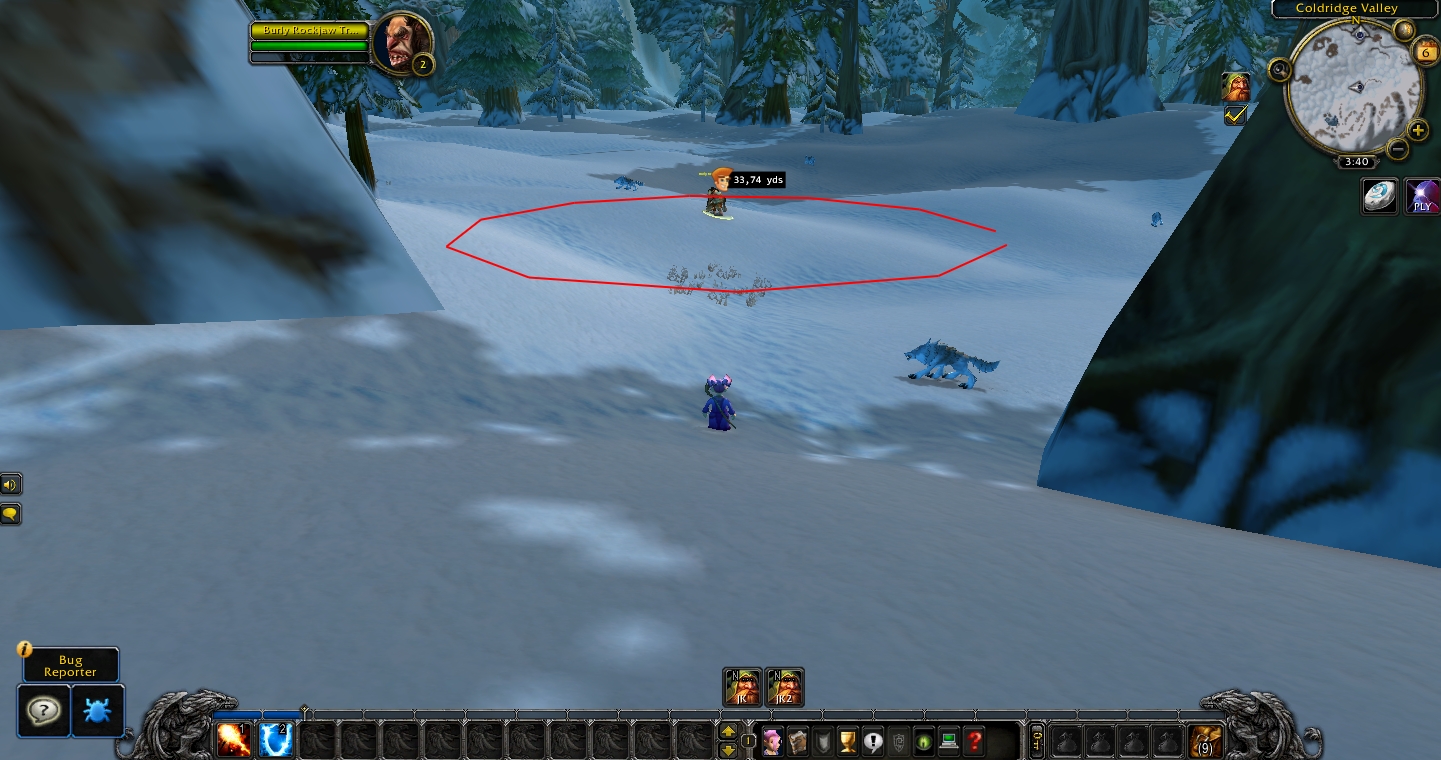
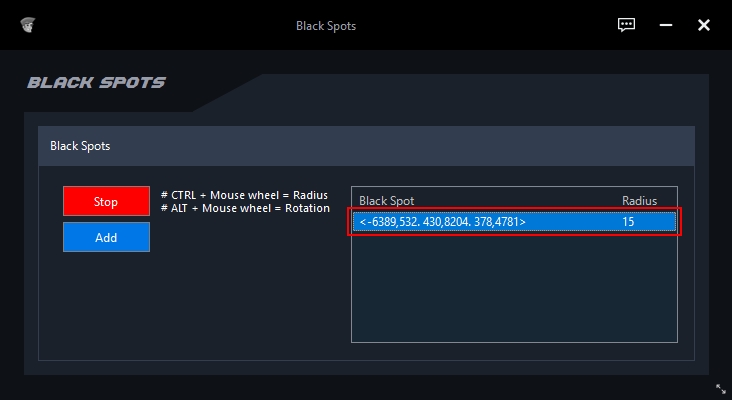
Click "Stop" when you have created all blackspots.