⚔️Rotation Manager
A detailed overview to get familiar with the Rotation Manager.
Index
Rotation Manager
Start your desired game, log in and enter the world.
Open your Rotation Manager and click on the left button. (Alternatively, you can also right-click to open the context menu.)
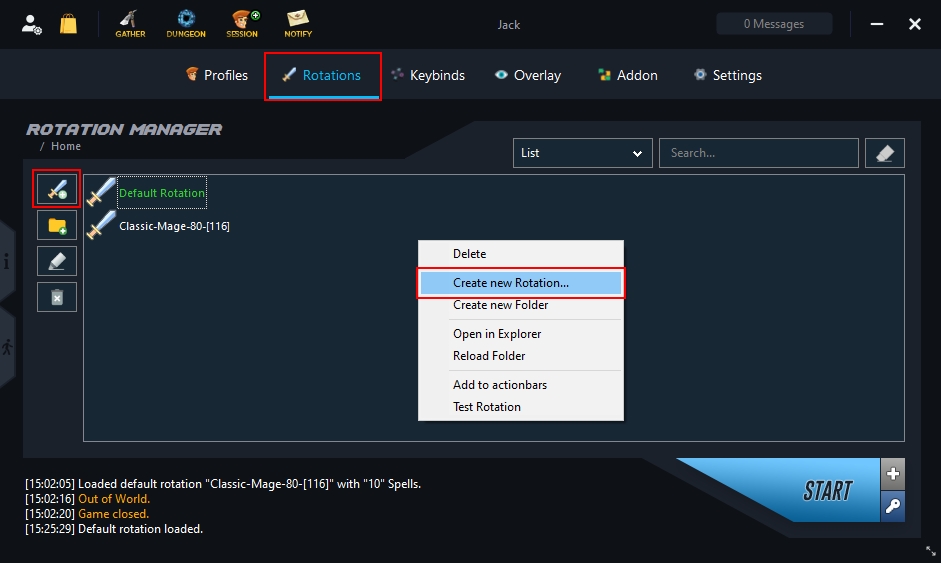

Shows all spells, items and macros on your action bars.
General settings for character and pets.
Click here to add all spells/items/macros from your action bar to your rotation.
Here you can find all spells/items/macros that you already added to your rotation.
Drag'n'drop to change the priority.
Settings -> General -> Character

If you create a rotation while logged in, these values will adjust automatically.
Select the class for which this rotation is intended.
Select the class type (Melee or Range).
Settings -> General -> Distances

If you create a rotation while logged in, these values will adjust automatically.
Specify the maximum distance to the opponent in yards that your character should keep in the optimal case.
Specify the tollerance how far the opponent may move beyond the Combat Distance (1.) without your character having to readjust.
Settings -> Pet -> Pet should start combat

Specify how long your character should wait to attack after your pet has started the attack.
Enable this option if you want your character to attack while your pet is on the way to the target.
Example Macro:
/petattackLast updated