⚠️Addon, Action Bars & Keybinds
Complete all of the basic requirements for Jack simply by logging in.
Index
Addon
Click on "Addon" in your main menu.
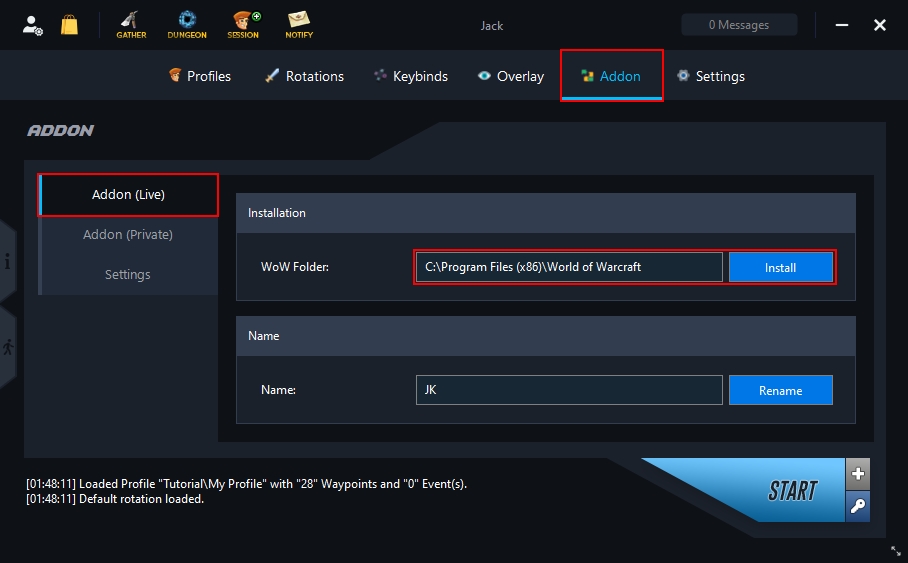
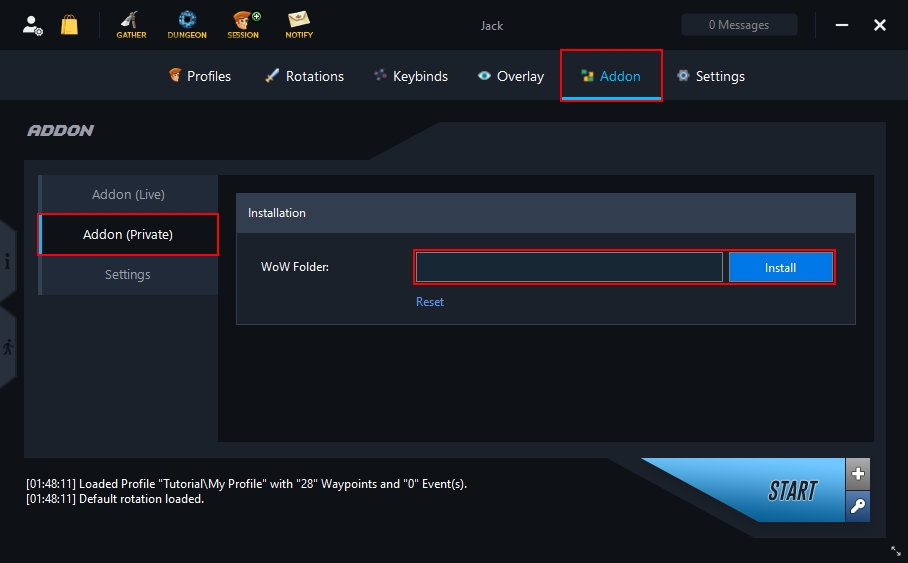
Make sure that the path to your WoW folder is entered in the text field. If not, click "Install" and select your WoW folder.
Keybinds
Open the game, log in and enter the world.

Wait for the prompt to appear or click on Jack's Minimap icon.
Confirm with "OK" to set the keybinds.
Action Bars
Jack works with default action bars to perform rotations, using the Mount, Hearthstone, Fishing, etc. The following action bars are used for this (also includes bonus bars):
Classic
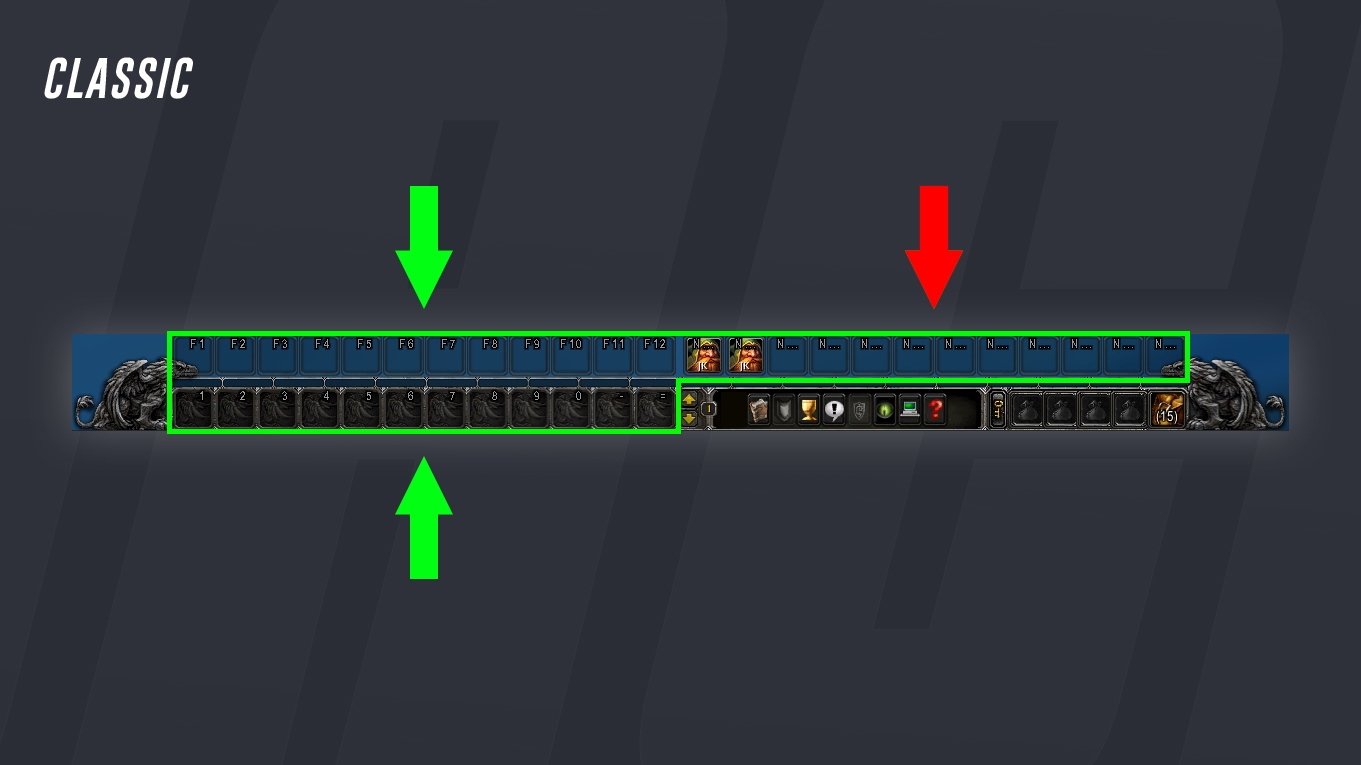
Retail
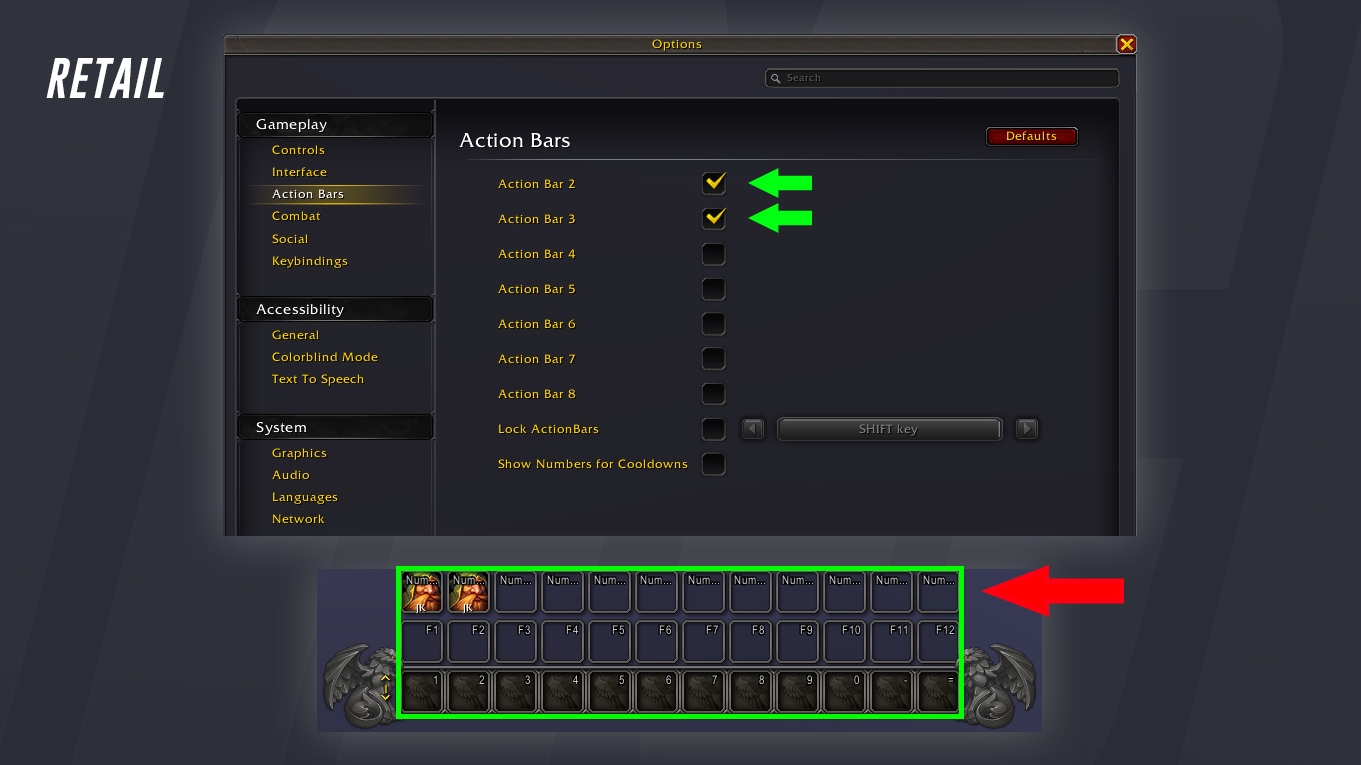
Spells and skills such as mounts or fishing are placed automatically if the loaded profile has this setting included and the character has learned the corresponding skill.
Custom Keybinds

Double click on a keybind to set.
Last updated