✍️Create a Profile
In this guide we will create a Gather Profile with a flight mount to help understand the Path Manager.
Index
Path Manager
Start your desired game, log in and enter the world.
Open your Profile Manager and click on the left button. (Alternatively, you can also right-click to open the context menu.)
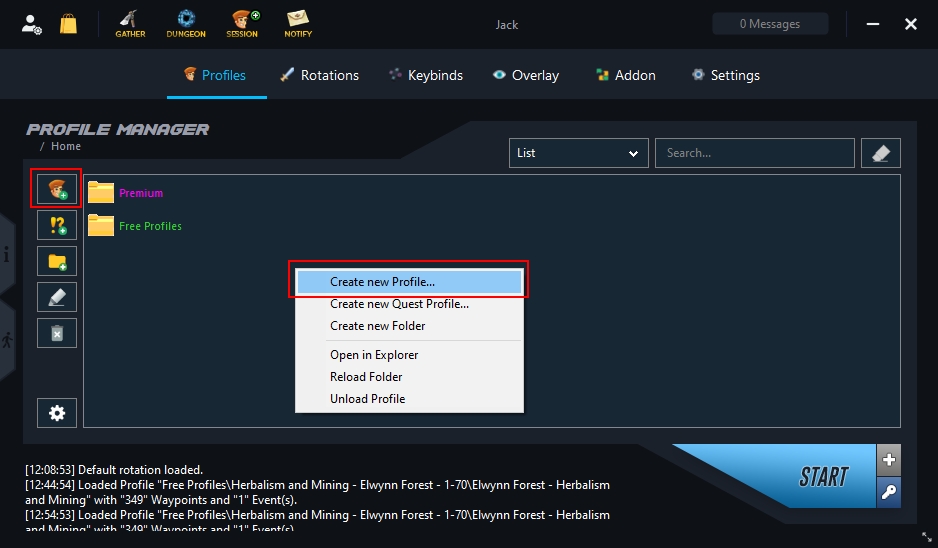
After the Path Manager has opened, we only need the tools marked here:
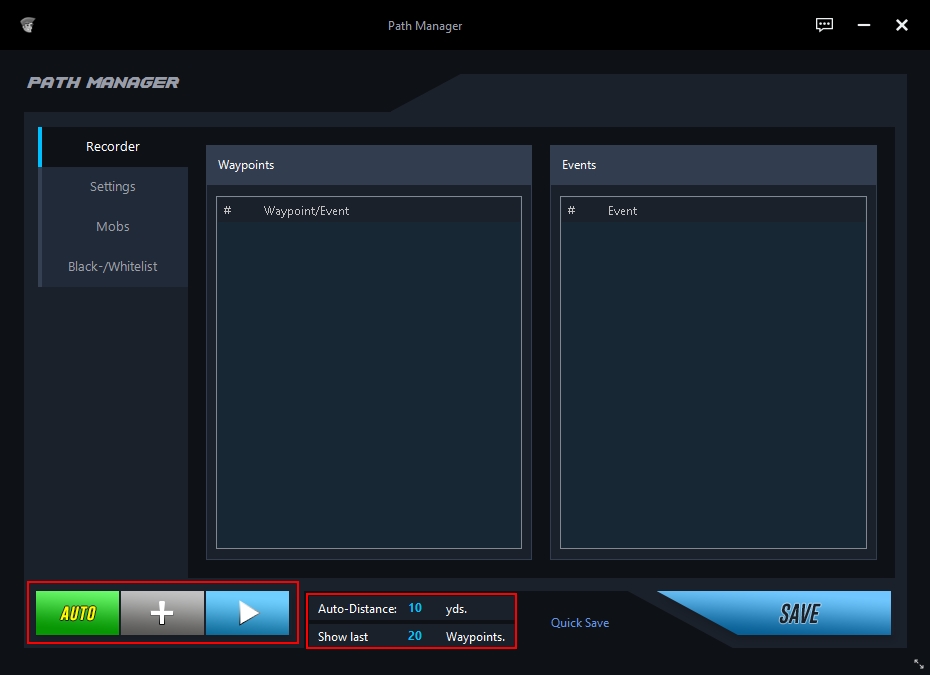
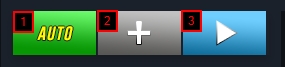
When activated, Jack automatically sets the waypoints while recording.
Set any individual waypoints using this button.
Starts or stops recording.
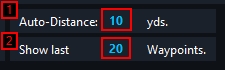
Specifies the distance in yards for automatically placed waypoints.
Specifies how many waypoints should be displayed.
On foot
10
Ground Mount
15
Ground Mount (fast)
20
Flight Mount (both)
40
Start Recording
Press the "Play/Start Button" and start recording your route.
Once you're done recording, press the "Stop Button" to stop recording.

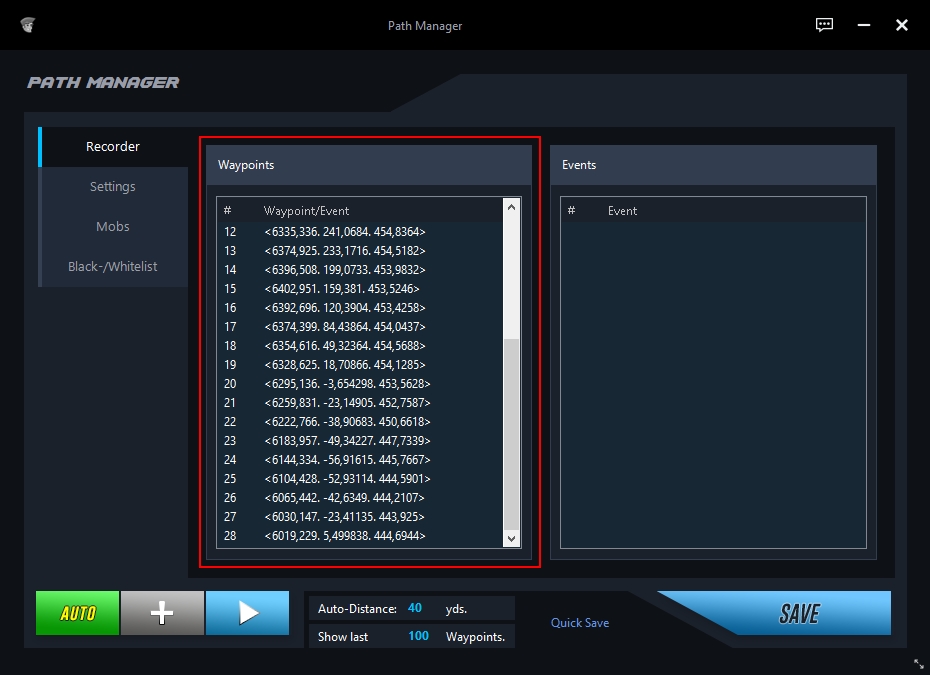
Edit Record
Select one or more waypoints to edit/delete them. (Alternatively, you can press the DEL button on your keyboard.)
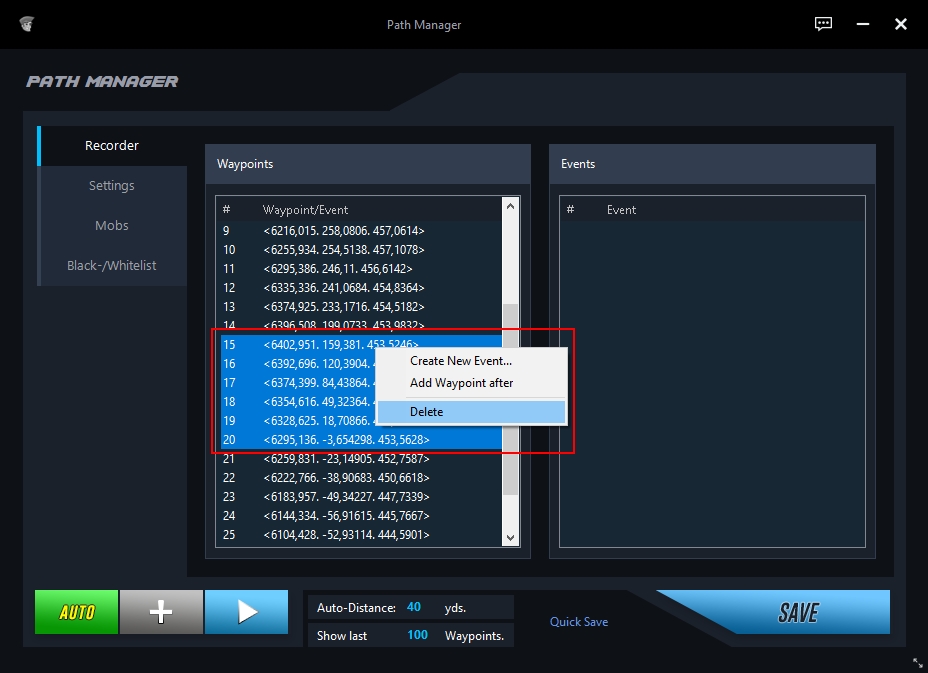

You can also edit the recording directly in-game by clicking on a waypoint.
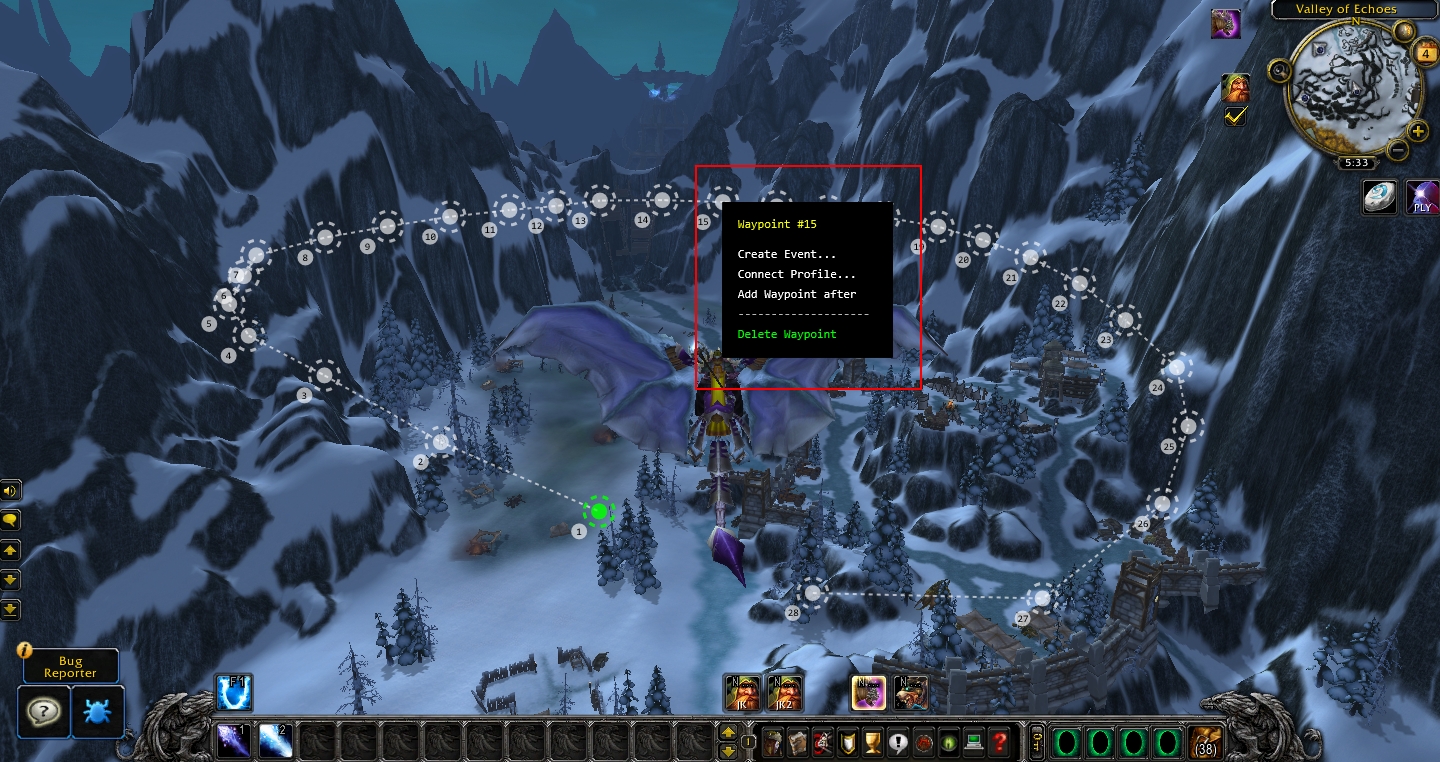
Settings
Last updated