🤺Default Rotation
Jack automatically loads the appropriate rotation for your class and level.
Due to the different games (Classic, Classic Era, Retail) and the resulting enormous amount of different possible rotations, Default Rotations only serve as a basis and are not intended to replace a fully configured rotation.
Index
Loading a default rotation
Choose "Rotation" in your main menu.
Select "Default Rotation".

Create a copy
Log in and enter the world with the character you want to load the rotation for.
Right click on "Default Rotation" and select "Create a copy of xxx".
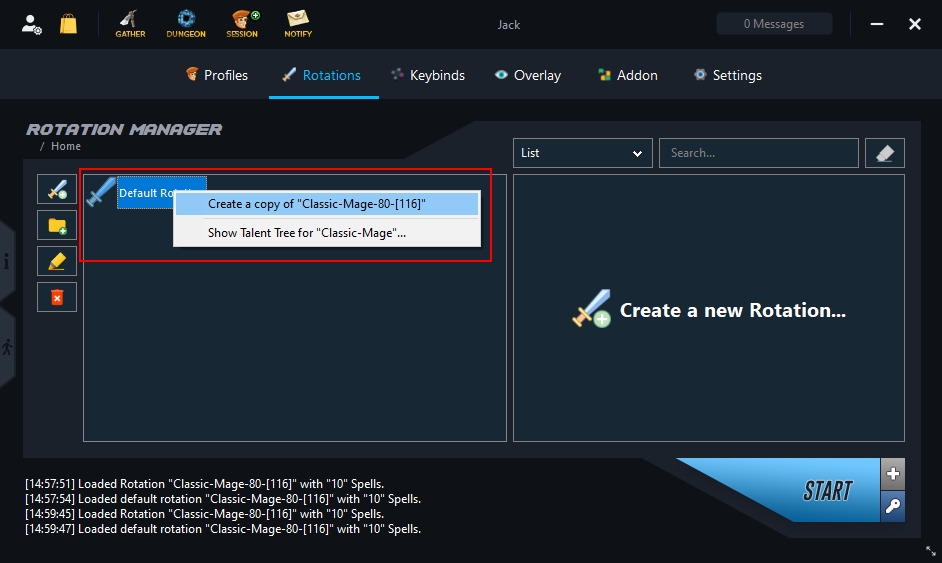
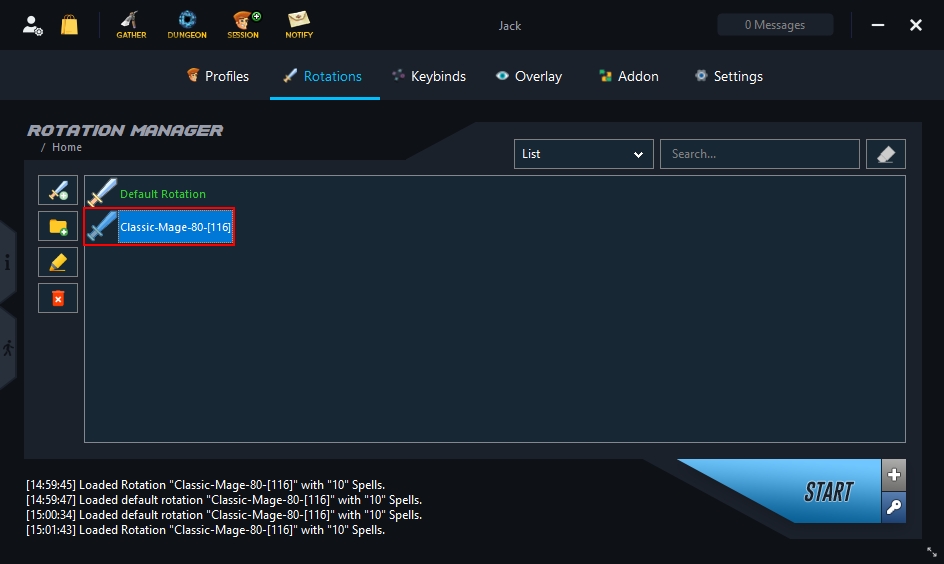
You can now open the created copy with a double click and edit as you like.
Show Talent Tree
Log in and enter the world with the character you want to load the rotation for.
Right-click on "Default Rotation" and select "Show Talent Tree for xxx".
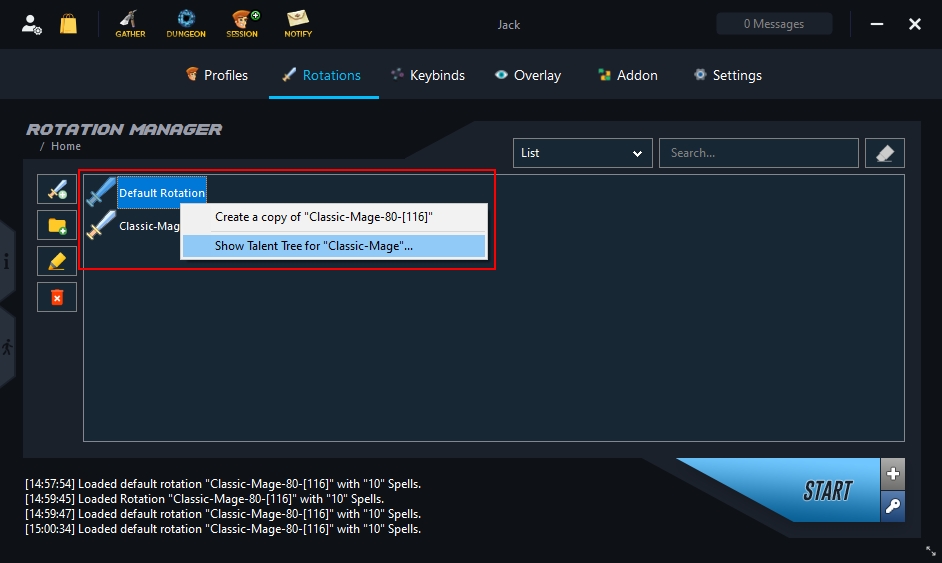
You will now be directed to the corresponding web page. Here you will find all the information about the talent tree.
Not all default rotations include a talent tree.
Last updated