📥Download and Install Jack
This page will help guide you through the process of installing Jack onto your Windows PC.
Requirements
At least one active license in your account (Trial or Full).
Windows 10 or higher.
At least 2.5 GB disk space.
Index
Preparations
Create a new folder in a location of your choice (e.g. C:\Jack).
Add this folder to the exceptions of Windows Defender and (if installed) to the exceptions of your anti-virus software.
How to add a folder to Windows Defender exceptions can be found here: Add an exclusion to Windows Security
Download
Click on Downloads in your navigation and select "Jack".
Confirm the download and save the archive in the folder you just created.
Unpack the archive.
Installation
Open the extracted folder "Jack" and start "Launcher.exe".
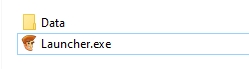
Jack will first download some necessary files.
A window will open in which you must enter your license.
You can find your license in your account.
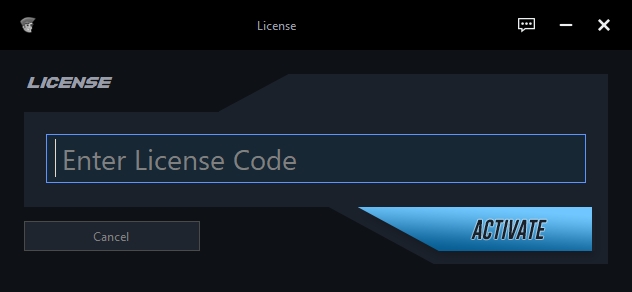
You will now be prompted to select the location of your WoW folder.
Click "OK" and navigate to your WoW folder.
If you only want to play on a private server, skip this step by clicking Cancel.
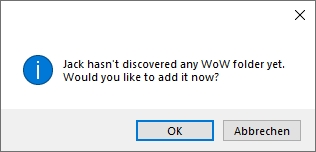
Jack will confirm your choice after installing the addon.
In the next mask, choose which game you prefer.

The files are then downloaded and installed.
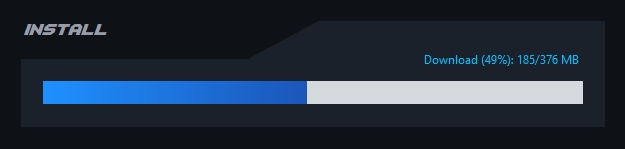
From here you can start to get an overview. Jack will still be downloading some data for your games in the background.
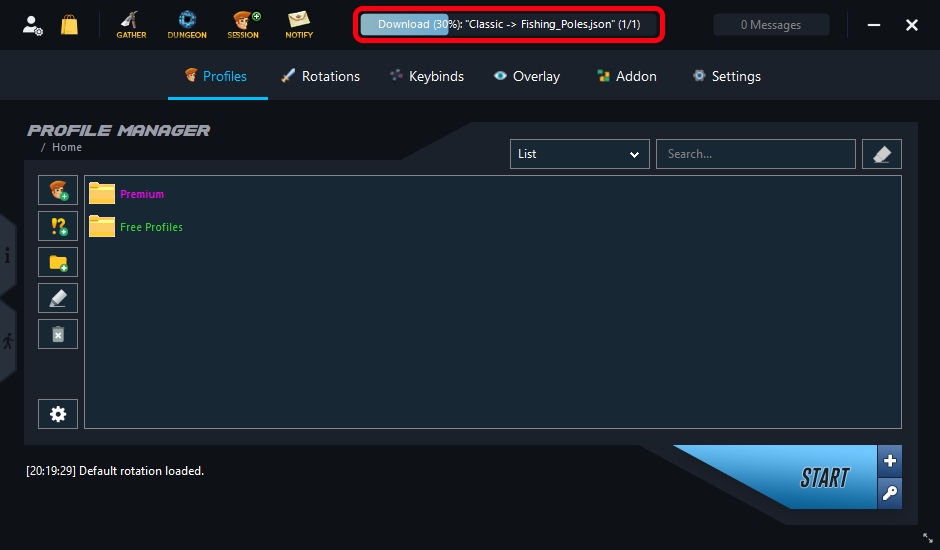
As soon as Jack is ready to go, you will receive a message in your console.

Last updated