✍️Create a Rotation
In this guide we will create a rotation for class Mage at level 80.
Index
Prepare Spells
Start your desired game, log in and enter the world.
Place all the spells you want to use in the corresponding action bars.
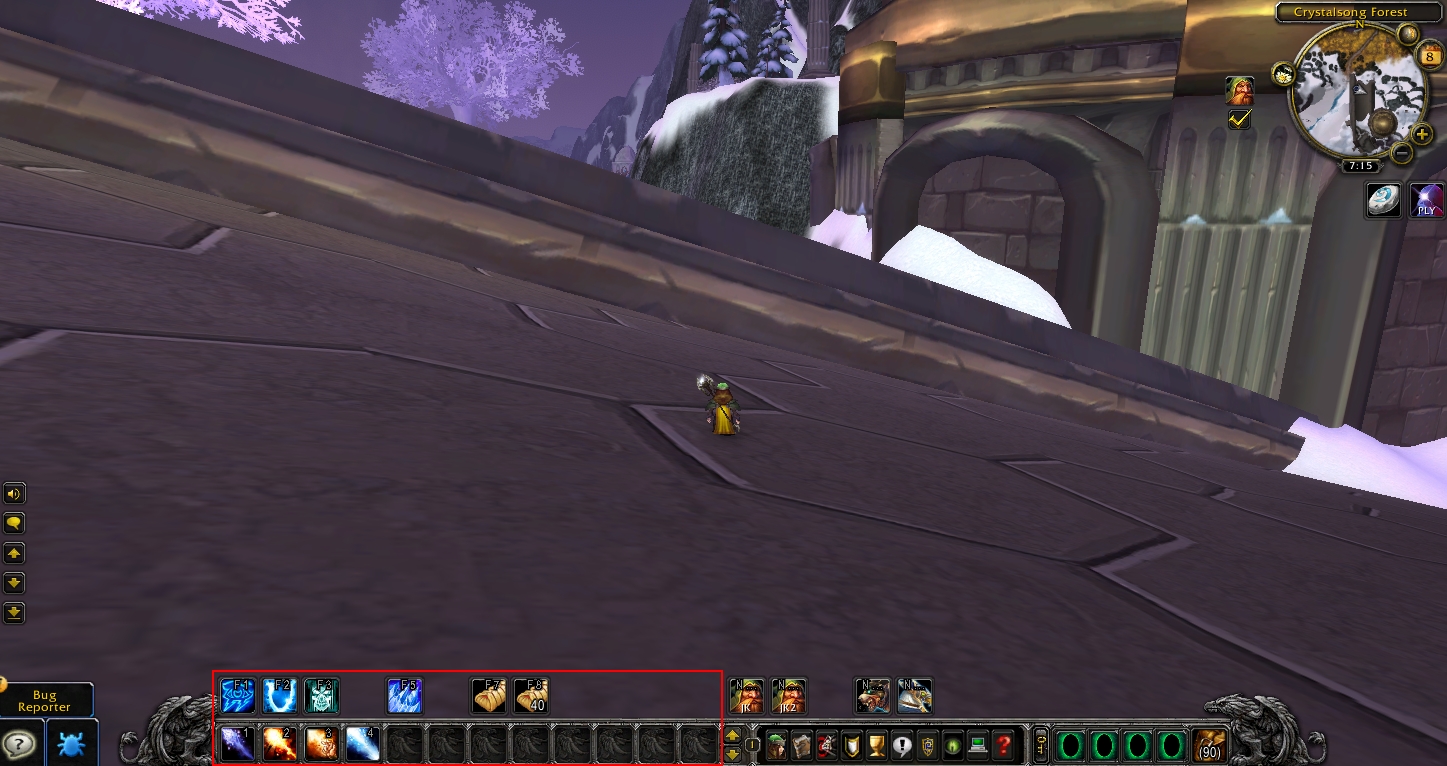
Add Spells to Rotation
Open your Rotation Manager and click on the left button. (Alternatively, you can also right-click to open the context menu.)
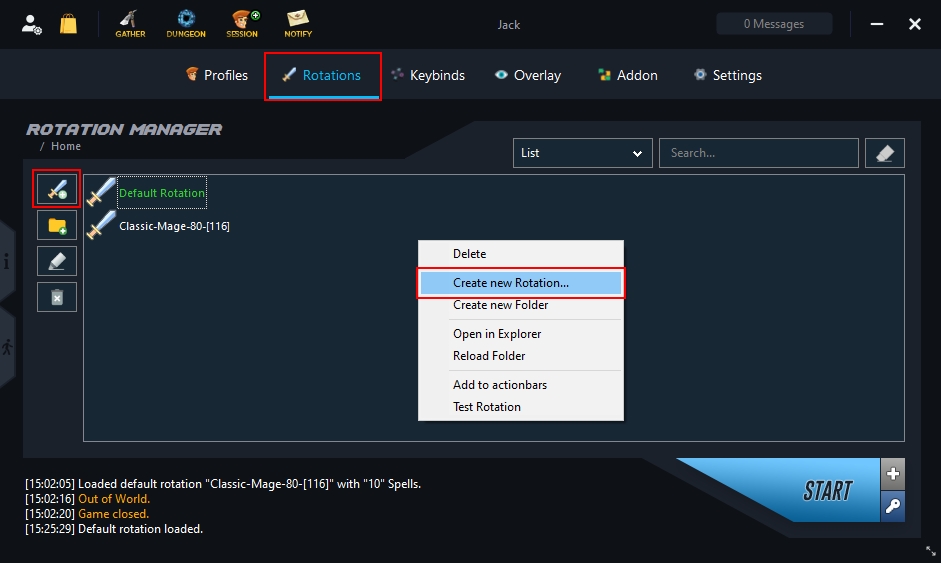
On the left side you will see all spells, items and macros that are currently in your action bars.
Click on "Add all" to add all spells to your rotation or select the desired spells you want to add.


Spell Conditions
Double click on the Spell and set the conditions in the order listed below.
Arcane Intellect
General -> Type -> Spell Type -> Buff/Aura
Save
Frost Armor
General -> Type -> Spell Type -> Buff/Aura
Save
Ice Barrier
General -> Type -> Spell Type -> Buff/Aura
Options -> Addition #4 -> Always active while in combat ✅
Options -> Addition #4 -> Always active while on the way to combat ✅
Save
Frost Nova
More -> Multiple Attackers -> Condition -> Greater or Equal
More -> Multiple Attackers -> Attackers -> 2
More -> Multiple Attackers -> Radius -> 5
More -> Multiple Attackers -> Step back after execution ✅
Save
Frostbolt
Options -> Addition #2 -> Do not recast if active on ✅ -> Target
Save
Ice Lance
Properties -> Priority -> 5
General -> Power Type #1 -> Subject -> Target
General -> Power Type #1 -> Power Type -> HEALTH (in percent)
General -> Power Type #1 -> Condition -> Smaller or Equal -> 20
Save
Conjure Refreshment
General -> Item -> Item -> Conjured Mana Strudel
General -> Item -> Condition -> Smaller or Equal -> 2
General -> Item -> Amount -> 40
Save
Conjured Mana Strudel
General -> Power Type #1 -> Subject -> Player (Me)
General -> Power Type #1 -> Power Type -> HEALTH (in percent)
General -> Power Type #1 -> Condition -> Smaller or Equal -> 40
General -> Combine Power Type Conditions -> OR
General -> Power Type #2 -> Subject -> Player (Me)
General -> Power Type #2 -> Power Type -> MANA (in percent)
General -> Power Type #2 -> Condition -> Smaller or Equal -> 40
Save
Spell Priorities
Frostnova
Frostbolt
Fireball
Fire Blast
Ice Lance
Last updated